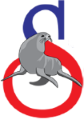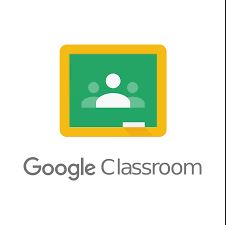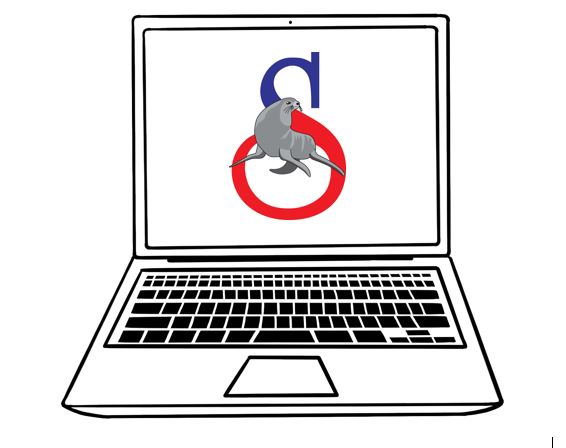
Welcome to Selinsgrove Area School District’s Distance Learning Page.
This page is intended to provide updated information and tutorials for parents and students participating in Distance Learning. In order to begin, students will need to log in to ClassLink using the prefix of their email address. This includes their graduation year, last name, and first name (For example: 28smithjohn). The student’s password is their ID or lunch number. Once in Classlink, students will have access to all of the web-based applications needed (specific to their grade level). You or your student may need to log in on the district device the first time each of the applications is selected. After that, ClassLink will automatically log students in. (Log ins requiring email address will include the prefix and the @seal-pa.org. For example: 28smithjohn@seal-pa.org — along with the student’s ID or lunch number.)
Attendance will need to be taken daily. Parents of K-5 distance learners will be required to complete an attendance form that will be posted on the main Sapphire page daily. Sapphire will require student username (lastnamefirstname — For example: smithjohn), their password (Student ID or Lunch Number), and their PIN. If you need your student’s PIN number, please contact your student’s school office. This form will also be accessible through student accounts as well. Students in grades 6-12 will be required to log into Sapphire daily in order to complete their own attendance form.
Please check your email regularly for updates and information. The district will be utilizing learning platforms for distance learning. Seesaw will be used by students in grades Kindergarten through 2nd. Google Classroom will be used by students in 3rd through 8th grade. Microsoft Office Teams will be used at the High School. ClassLink will be used for students to access their grade’s learning platform.
Need technical help?
For parent/guardian technical support, please use this link and fill out the form. Please be very specific and provide as much information as you can. Click here!
IPAD UPDATE (K-2 Distance Learners)
Here is a video that might help you walk you as the teacher and parents/student through logging into ClassLink and then Seesaw:
https://drive.google.com/file/d/17ztTrcC-KzULu5bGmQnfVtOxp49KSX0p/view?usp=sharing
Other important notes for the iPads:
- If they are asked to enter a PIN to log on to the iPad it is: 0600. (Elementary School’s Address)
- If they are asked to enter a password for iCloud, iTunes, Apple ID of any kind it is: 0600 (Elementary School’s Address)
- ClassLink can be logged in via the QuickCard or by their username and password
- Example username: 31deckererick and password would be their student ID/lunch number
- We are using Securly as a way to protect students online from seeing bad content, etc. and CIPA compliance. If the student has to use the web browser they will get asked for a Securly username and password. This should be a onetime thing and utilizes the students behind the scenes Google account.
- Student Google account is their full email address and the password is their student ID/Google account
- Example Google username: 31deckererick@seal-pa.org
- Student Google account is their full email address and the password is their student ID/Google account
ClassLink provides a single sign-on launchpad to web-based applications and resources.
Click HERE to view a ClassLink tutorial video.
Click here for the ATTENDANCE tutorial for Distance Learners.
Click here for a brief tutorial on accessing Seesaw.
Google Classroom Tutorials (3rd – 8th Grade)